Peek is a GUI (graphical user interface) based animated GIF screen recorder. It has a straightforward user interface and is easy to use. Peek allows you to define a screen area to record animated gif. The prime use of Peek is to record a video of your application features or to report a bug. Although Peek records the GIF, you can also record the video in MP4, APNG, and WebM formats.
In this guide, you will learn to install Peek on Ubuntu 20.04 through official and PPA repositories. As of preparing this guide, the latest version of Peek is 1.5.1.
Install Peek on Ubuntu 20.04 from the official repository
Peek is included in Ubuntu 20.04 official repository and can be installed easily with the apt command. Before installing Peek, the first step is to open the terminal and execute the given command with the sudo privileges to update the apt repository cache:
$ sudo apt update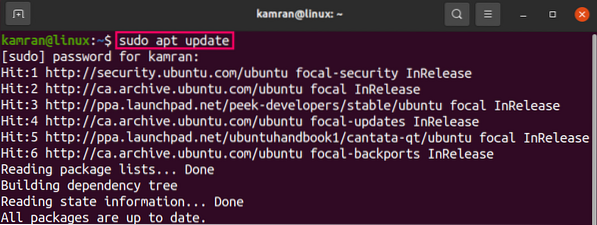
Next, install the Peek with the command given below:
$ sudo apt install peek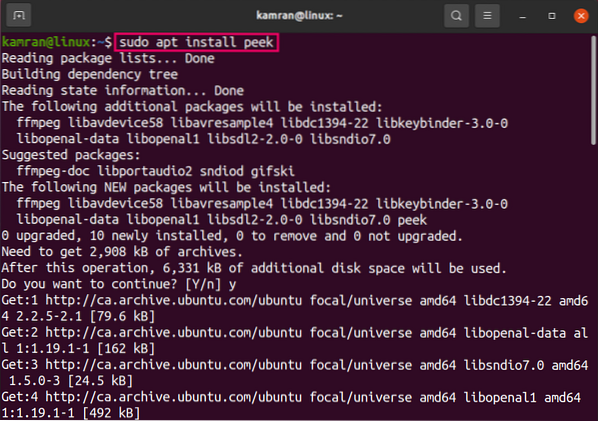
Type 'y' on the terminal to continue to the installation process and press the 'Enter' key when the command line prompt with 'yes' and 'no' option.
Once the peek is installed, check the installed version with the command:
$ peek --version
The Peek version 1.5.1 is installed on my Ubuntu 20.04 system.
Launch Peek application and record screen video
After the successful installation, the Peek application can be launched either from the Application Menu or through the terminal. To launch it graphically, click on Application Menu and search for peek.
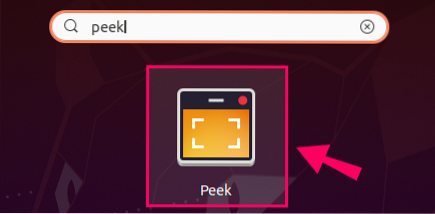
Click on the Peek application icon to launch it.
To launch it from the terminal, type the command:
$ peek
The Peek application will be started.
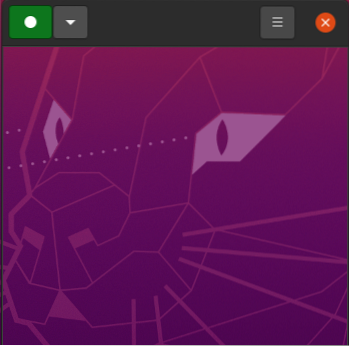
If you are interested in selecting any other video format rather than gif, click on the down arrow-shaped button and select the desired video format among GIF, APNG, WebM, and MP4.
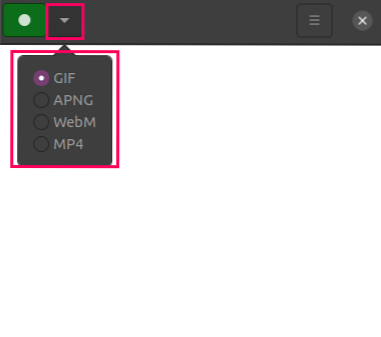
We can also set or define the window area to be recorded by using setting the window size. To set the window size, click on the Menu button, and select the 'Set window size' option.

Enter the window's height and width values.
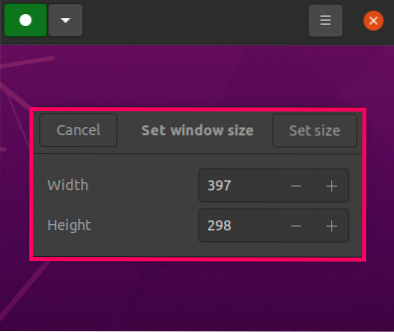
For recording the video, click on the green-colored button.

Click on the red colored stop button to stop the recording.
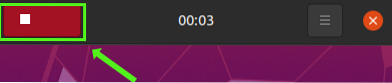
After stopping the screen recording, specify the video name, select the path where this video will be stored, and click on 'Save.'
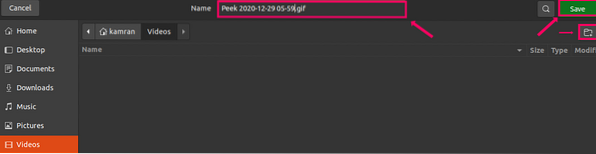
Install Peek on Ubuntu 20.04 through the PPA repository
While installing Peek through PPA, the first step is to add the stable repository using the command:
$ sudo add-apt-repository ppa:peek-developers/stable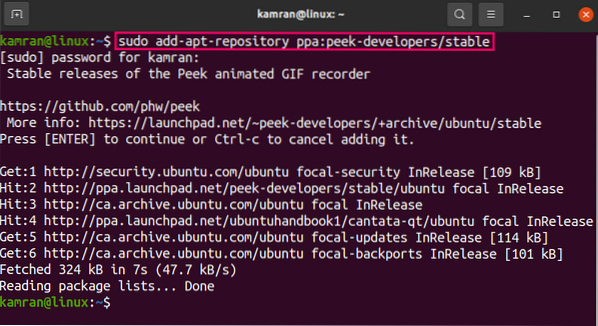
Once the PPA repository is added, update the system repository listing by executing on terminal:
$ sudo apt update
Next, install Peek by writing the command:
$ sudo apt install peek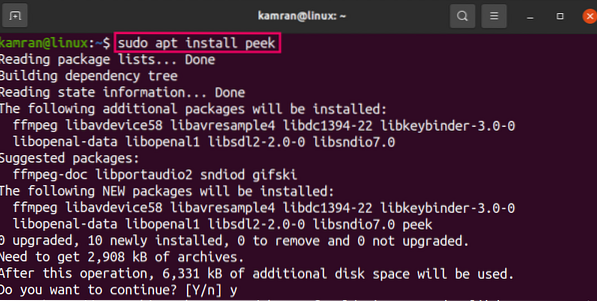
Once Peek is installed, check the installed version using:
$ peek --version
The Peek version 1.5.1 is installed on Ubuntu 20.04 through the PPA repository.
Uninstall Peek from Ubuntu 20.04
If you wish to uninstall the Peek at any stage, then use the below-given command to uninstall Peek:
$ sudo apt remove --autoremove peek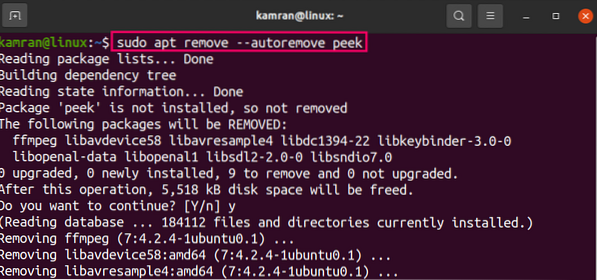
The above-given command will remove the Peek from Ubuntu 20.04 either it is installed from the official or PPA repository.
Conclusion
Peek is a free screen recorder that can be installed on Ubuntu 20.04 from the official repository as well as through the PPA repository. This article briefly explains both installation methods for installing Peek on Ubuntu 20.04. Additionally, the article guides about recording the screen video.
 Phenquestions
Phenquestions


